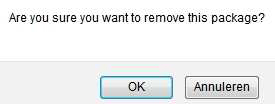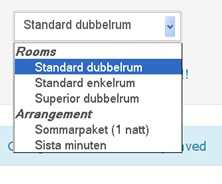Publicerad den 30 April, 2013 av admin
This tab sheet gives you an overview of all the stockitems (packages) that are loaded non-dynamically for your hotel on our site. You can load your own arrangements here so that HotelSpecials will be
able to offer them on its site. Finally, you can also indicate here your participation in HotelSpecials Permanent Specials.
The overview is subdivided as follows:
· Rooms
Showing all the room types that you offer via HotelSpecials with the relevant details per type
· Packages
Showing your hotel arrangements that you supply via HotelSpecials with the relevant details per
arrangement.
· Standard & Seasonal Specials
Showing which HotelSpecials Permanent and Seasonal Specials your hotel participates in with the
relevant details per special.
Notification of changes
For the elements Temporary deals, Rooms and Standard and Seasonal Specials, the hotel may only apply
changes in the details that relate to the single supplement and three-person supplement as well as the
supplements for including children in the rooms. Changes to price and availability can be entered under
the “Overview” tab sheet. For any other changes or for the addition/removal of a specific package you
should contact your account manager.
Arkiverad i Manual Extranet | Kommentera gärna »
Publicerad den 30 April, 2013 av admin
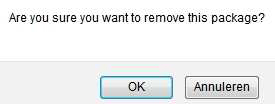
You can remove an arrangement by clicking on the Remove icon after the specific arrangement.
A warning message appears. If you click here on “OK”
the arrangement will be permanently deleted and
can no longer be retrieved.
Arkiverad i Manual Extranet | Kommentera gärna »
Publicerad den 30 April, 2013 av admin

Click on the Change icon shown after the relevant package. A screen showing all the details of the
arrangement will open. Enter any changes.
Name: Name of the arrangement; this should consist of a maximum of 40 characters
Description: Description of the arrangement; indicate line by line what the guest will receive when he
books this arrangement. For example:
2x nights in a standard room
2x breakfast for 2 persons in our breakfast room
1 day free use of the sauna and swimming pool
1x welcome cocktail for 2 persons in our bar
Other information: This field is not mandatory and you can use it for general information, for
example about the opening times of the attraction for which tickets are included in the arrangement.
However, this information is not shown on the confirmation issued to the guest.
Type: Select the group that is most applicable. Your arrangement will be found by the consumer
under this group on our site.
Number of nights: The number of nights included in this arrangement.
Choice of availability: Allotment/ Open Sell/ On request
Allotment: If you choose this option, you can indicate per date the maximum number of
rooms you wish to sell for this arrangement. You can always change these numbers in the
overview screen after creating a package.
Open sell: If you choose this option, you are saying that this arrangement can be booked
without limit until you change the status for a specific date from open to closed.
On request: If you choose this option, the guest cannot make a reservation online, and can only
make a request for a reservation. The booking will only be made following acceptance of the
reservation by the hotel. N.B.: This option will make your arrangement much less
attractive to the guest and will automatically result in fewer bookings. You should also accept or
reject the request within 24 hours of receipt of the request.
Release days: If the arrangement must be booked at least 3 days in advance of arrival, enter 3 here.
Arrival days: Tick here the days of the week on which it is possible to arrive at your hotel on the basis of
this arrangement. N.B.: If you create a dinner arrangement and your restaurant is closed on
Sunday evenings, you should not tick Saturday and Sunday here.
Rates & surcharges: Tick what is applicable. N.B.: the surcharge entered here is per arrangement and not per night.
Breakfast: Select what is applicable. The price for breakfast that you enter here is per person per
night.
Rates Children: Tick what is applicable. N.B.: the supplement entered here is per child per
arrangement, and not per child per night.
N.B.: Price & allotment changes for a package after a package has been created can only be applied in
the “Overview” tab.
Saving
Any changes you make will only be saved when you click on “Save”. If you leave this page without
clicking on “Save”, your changes will not take effect and everything will remain as it was.
Arkiverad i Manual Extranet | 27 kommentarer »
Publicerad den 30 April, 2013 av admin
Besides the general overview, which always shows the price, the allotment or the arrival and departure options, you can also see in 1 overview all the elements of a specific package. This overview opens up when you click on the name of a package in the general overview.
Period
You can select here the period you wish to view: a specific month, or any given “Selected period”.


Navigation
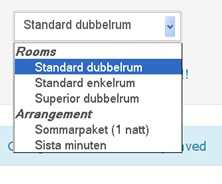 Using the drop-down menu shown here on the left, located
Using the drop-down menu shown here on the left, located
under the period field, you can navigate directly from a
package overview for a specific package to the overview of
another package.
To navigate back from a package overview to the overview of all
your packages, click on the Overview tab in the navigation bar at
the top.
Arkiverad i Manual Extranet | Kommentera gärna »
Publicerad den 30 April, 2013 av admin
To create a new arrangement, click on “Create new arrangement” in the menu bar.

Fill in all the fields with the specifications of the arrangement that you wish to create. For more
information on the meanings and operation of all the fields, see “Changing an arrangement”.
N.B.: At Prices & Supplements, under Standard Price p.p. you should enter the standard price per person
for the entire duration of the arrangement and not per person per night.
For example: You create an arrangement for 3 nights, for which the price per room, per night is €50.
Therefore, in total this arrangement costs €150 per room for the 3 nights. Under “Standard price p.p.”
you should therefore enter €75.
Saving
Any changes you make will only be saved when you click on “Save”. If you leave this page without
clicking on “Save”, your changes will not take effect and everything will remain as it was.
Arkiverad i Manual Extranet | 128 kommentarer »
Publicerad den 30 April, 2013 av admin
Here you can consult all the reservations that have been made for your hotel, and also reports based on dates of booking, arrival or departure.
From the drop-down menu, select the element you wish to show in a search period.


Using the calendar, select “From” and “To” to indicate the period within which you wish to search. (The calendar appears automatically when you place your cursor in the “From” or “To” field.)
You can leave “Reservation number” and “Name of guest” blank at this stage.
When you click on “View reservations”, you will see an overview of all the reservations that meet these criteria, as well as the following information about this selection:
Sum to Hotel; total value of all these reservations collectively
Room nights: total number of all these reservations collectively
Reservations: total number of reservations that occur in this selection
Via the button “Download Excel” you can export this report to Excel.
By clicking on the title fields in this screen, you can arrange the report from A-Z or Z-A.
You can search a specific reservation under the reservation number field of a booking. (We are referring here to the unique reservation number assigned by HotelSpecials to every reservation.) You do not need to make a selection here from the drop-down menu “Guest arrives in”/ “Guest departs in”/ “Booking made in” or fill in any data under “From” and “To”.
Via the “Name of guest” field, you can search under the specific name of a guest. In this case you do not need to make a selection from the drop-down menu “Guest arrives in”/ “Guest departs in”/ “Booking
made in” or fill in any data under “From” and “To”
Arkiverad i Manual Extranet | 11,283 kommentarer »
Publicerad den 30 April, 2013 av admin
Under My account you will find 3 useful tab sheets:

– My account
– Help
– Contact
Changing the language setting
When you click on My account at the top left of the screen, under the tab My Account, you can
change the language in which your Extranet is displayed by selecting from the drop-down menu and
clicking on Save.
Help
Here, a link enables you to automatically add the URL of the Extranet to your favourites in your
browser. You will also find here the digital version of this manual.
Contact details
In My account under the Contact tab you will find the contact details of your account manager.
Arkiverad i Manual Extranet | 1 kommentar »
Publicerad den 1 November, 2012 av admin
Under året kör vi ett antal 48 timmars kampanjer. Våra besökare kan då under 48 timmars tid boka hotell med rabatterade priser. Normalt sett startar 48 timmars på tisdag och avslutas på torsdag. De brukar vara mycket populära och är en bra chans att öka beläggningen under perioder då det är lugnare på hotellet. Se gärna vårt kampanjschema för mer information om när nästa kampanj är och anmäl ert intresse nu. Under 2013 planerar vi att köra totalt 5 st kampanjer att den här typen. I övrigt fungerar allt som med vanliga bokningar, kunden betalat hos er och bokningarna hamnar på samma faktura / sammanställning som övriga bokningar.
Våra 48 timmars marknadsförs i vårt nyhetsbrev, på facebook, med banner annonser samt hos ett antal utvalda partners. Hör gärna av er om ni har frågor.

Arkiverad i Kampanjer | Kommentera gärna »