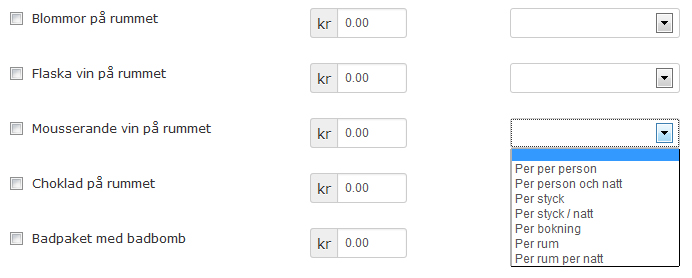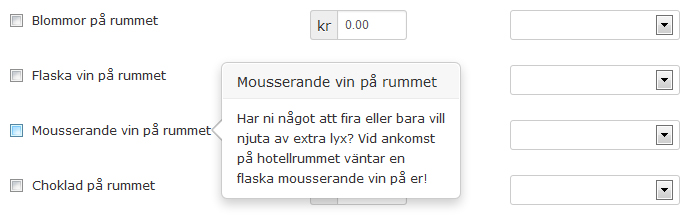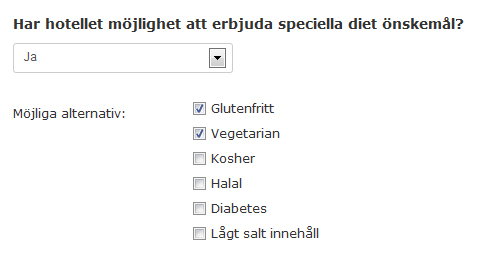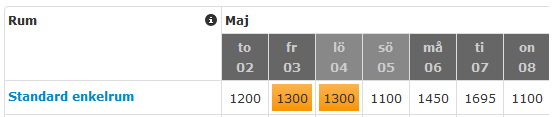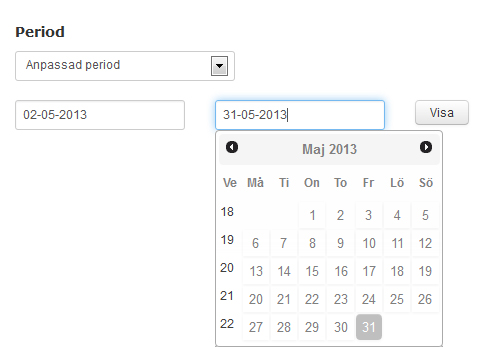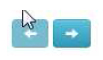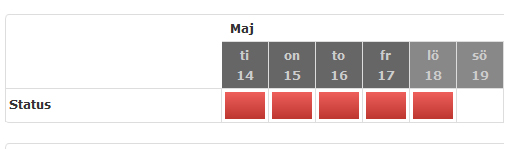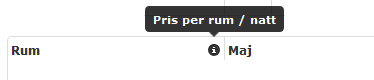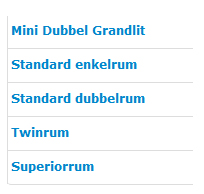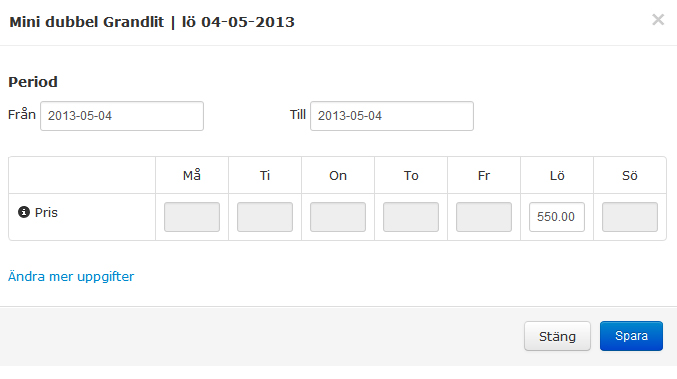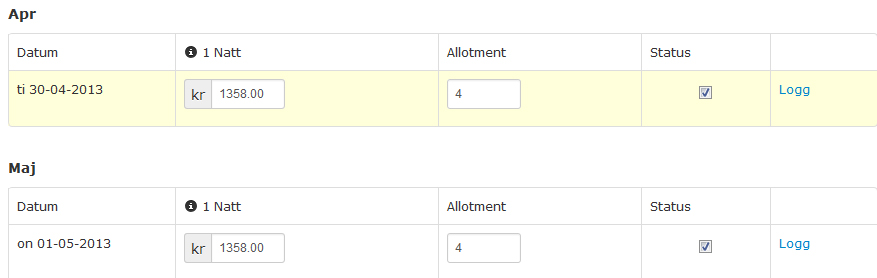Publicerad den 30 April, 2013 av admin
Free extras when booking
You can indicate with a tick here which provisions you make available to your guests free of charge.
Optional extra and Lazy Sunday
You can select extra provisions here that the guest can add to his reservation against payment. When you move the mouse over the name of the extra, you will see what your guest will see online if they wish to add this element to their reservation.
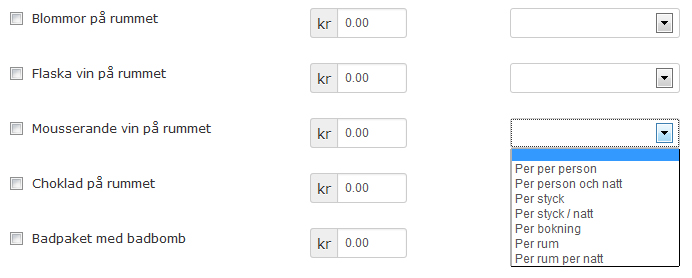
N.B.: Don’t forget to add the tick to activate the extra on the website. And please indicate whether the supplement is calculated per person, per item, per… etc.
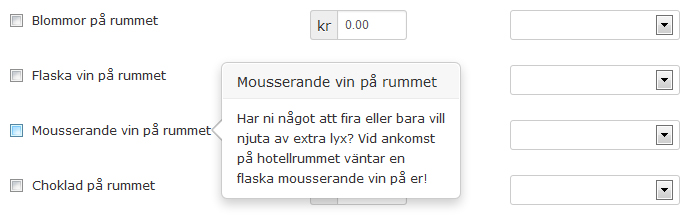
Arkiverad i Manual Extranet | Kommentera gärna »
Publicerad den 30 April, 2013 av admin
Restaurant
Show here all the information concerning your restaurant, such as:Between what times is breakfast served?
Does the hotel supply lunch packs? A supplement per lunch pack can be entered here. Between what times is lunch served? What are the opening times of the restaurant for dinner? Is a children’s menu available?Does the restaurant cater for dietary requirements? Please tick here the dietary requirements that you cater for.
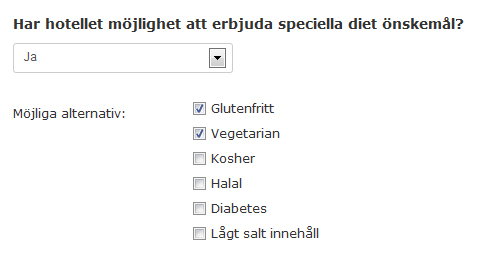
Rooms general
You should supply here information that applies to all the rooms that you sell via HotelSpecials.
Does the hotel have single beds or double beds?
� If you cannot give an unambiguous answer, select the option “Both single and double” and
for the question: When making a reservation, is it possible to state a preference for single or
double beds?, select the option “Yes”.
Is it possible to place a baby cot in the room?
For the option “Yes, a baby cot of the hotel is available at a surcharge” a supplement per cot can be
entered.

Arkiverad i Manual Extranet | Kommentera gärna »
Publicerad den 30 April, 2013 av admin
Under this tab, you can manage the prices and availability of your hotel per package. We work with 3
general colours in this overview:
Red = the package is closed for this date (not available for sale)
Orange = the package has 0 rooms in allotment for this date (and is therefore not available for sale)
White = the package is available for sale for this date
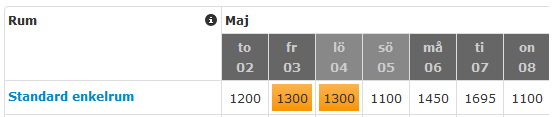
Period
You can indicate here which period you wish to view. A specific month or a specifically-chosen “Selected period”.
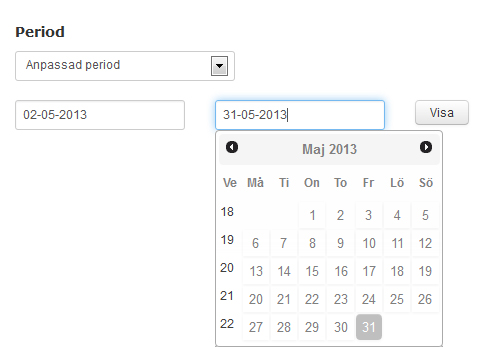
Navigation
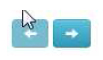
If the period you have selected does not fit the screen, use the blue arrows at
the top left of the page to navigate to the left or right within the selected period.
Status of all accommodations
This toolbar allows you to close your hotel availability completely for a particular date. We
recommend that you only use this function in emergencies, and manage the status per package in all
other cases.
A red block in this toolbar means that your hotel is closed for HotelSpecials reservations; a white
block means that your hotel is open for reservations, at hotel level. (If this field is white but you have not
loaded any prices or allotment on any of your packages for that date, reservations will not be possible via
HotelSpecials.)
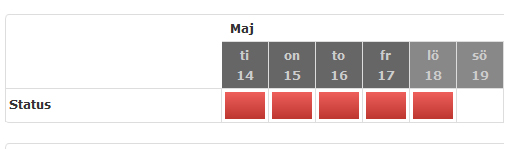
Arkiverad i Manual Extranet | Kommentera gärna »
Publicerad den 30 April, 2013 av admin
A dynamic package is a package that is linked to your roomtypes. You choose which room you want to connect and then choose prices, availability, arrival date, name of the package as well as periods. The dynamic package closes automatically when your rooms are sold out.


Arkiverad i Manual Extranet | 1 kommentar »
Publicerad den 30 April, 2013 av admin
A list of all the packages that have been loaded for your hotel is shown on the left-hand side. The packages are divided by: Temporary deals, Rooms, Specials, Arrangement.
Next to heading you’ll find a information icon (i). When you hoover with your mouse over this icon, it will tell you if the rates you see for the packages in the group are per room per night or per person per stay.

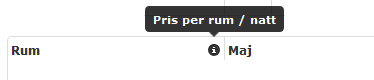
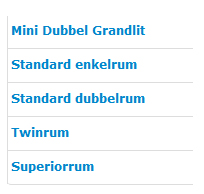
The packages indicated in grey are those that have been loaded
dynamically. Where the name of a package is shown in red letters, this means that the relevant package is currently not active (live) on the HotelSpecials website and therefore cannot be reserved.
When you have selected price as primary information and you offer different rates for 1 night stays versus 2 or more night stays, the line with the later rates will be indicated with 2<n.

Arkiverad i Manual Extranet | 43 kommentarer »
Publicerad den 30 April, 2013 av admin
If the overview is arranged by price, you can amend the price of a package easily.
Click on the price field that you wish to change. The following screen will open:
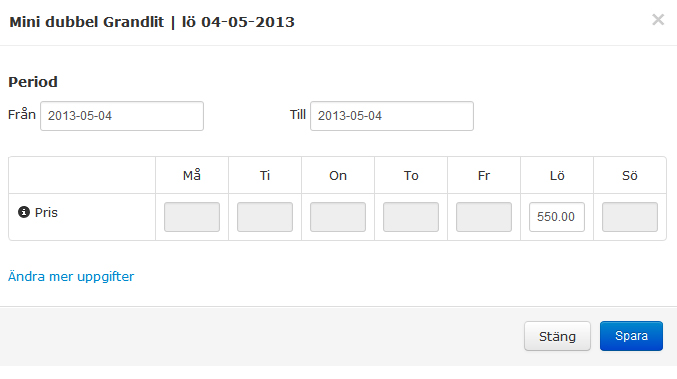
If you only want to change the date, enter the new price and click on Save.
The following text bar appears, briefly, to confirm that your price has been saved.

In the screen in which you amend the price, you have the possibility, in addition to amending it for 1 date, to apply the same price change to a longer period, as long as you wish to change
the price in the same manner for every corresponding weekday within that period.
Example:
In the example below we are changing the price to €50 per night for every Tuesday in the month of October and to €55 per night for every Thursday. Nothing changes for the other days of the week. Using the ‘Edit more info’ button in the screen, you have the possibility, in addition to amending the price, to also amend the allotment and the status of the package. The same method is used for these fields.

Arkiverad i Manual Extranet | 1 kommentar »
Publicerad den 30 April, 2013 av admin
Allotment changes in the overview
If the overview is arranged by allotment, you can easily amend the allotment of a package. Click on the
allotment field that you wish to amend. The following screen will open:
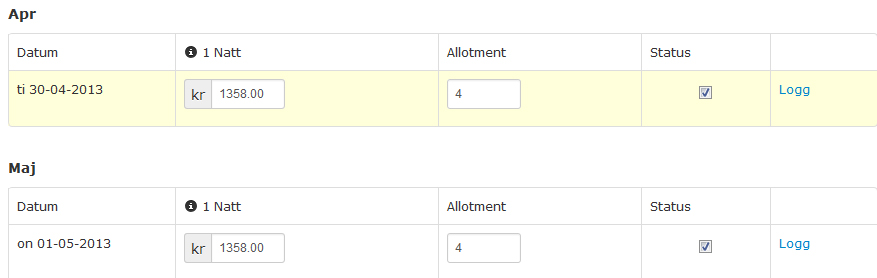
If you only wish to change the date, enter the new allotment here and click on Save.
The following title bar will appear, briefly, to confirm that your allotment has been saved.

In the screen in which you amend the allotment, you have the possibility, in addition to amending it for 1 date, to apply the same allotment change to a longer period, as long as you wish to change the allotment in the same manner for every corresponding weekday within that period.
Arkiverad i Manual Extranet | Kommentera gärna »
Publicerad den 30 April, 2013 av admin
Applying changes to the package overview
In this overview you can overwrite the price and the allotment field for each day. N.B.: changes are
saved immediately upon entry!
You can change the status (open or closed) per date in this package overview by clicking on the
status box. N.B.: Here, too, changes are saved immediately, as soon as they are made. As an
additional aid, the status box also has a colour.
Red = not available for sale
White = available for sale
Orange = available for sale, but no allotment has been entered, consequently the package will not
appear online.



Amend details for a longer period
If you want to apply the same change to a longer period, you can do so by clicking on
!!!ppa_modifiy_long_period!!!. The pop-up below will appear, in which you can set the period and
changes. If you only want to change the price and not the allotment, leave the allotment field blank.
Vice versa is also possible.

Advanced overview
Within this overview you have the option of viewing the price, the allotment or the status only, or, by
clicking on  you can view all restriction possibilities of the package.
you can view all restriction possibilities of the package.
You also have the option here of applying additional restrictions for a longer period.
Arkiverad i Manual Extranet | 1 kommentar »